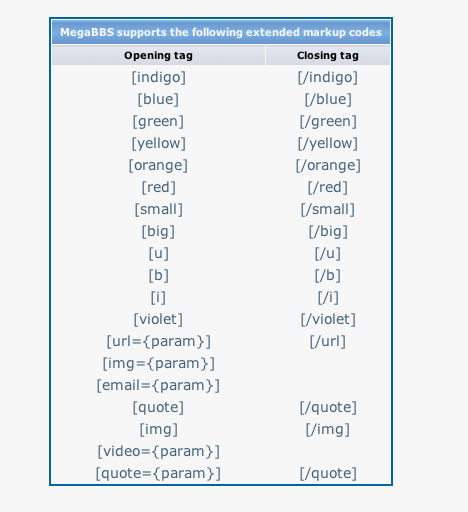Adding links and external pictures & video in my posts.
Thanks to Damon67 for authoring these instructions.
There are a few ways that this can be done, the 2 most common are discussed here. Using BBS code to input links and external pictures in posts In the bottom left of the reply area it says: HTML: Yes
Anonymous: No
MBBS Code: Yes |
Next to the MBBS Code line if you click the hyperlinked 'Yes', it will open a page of BBS supported markup codes you can use: 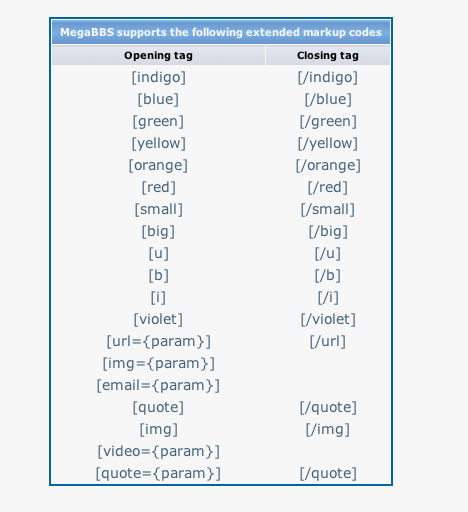
If you're unsure how to use BBS supported markup codes, then I suggest the second method.... Using the "Rich Text Editor" to input links and external pictures in posts First, be sure the "Disable HTML" button is unchecked. this field is right below the text window. if you want the Rich Text Editor to be your default when you write a new topic/thread, go to your Control Panel for the Forum. The link is at the top right of the page. You'll want to scroll down until you see the option to use the Rich Text Editor when composing messages. Be sure it's set to yes. The RTE (We'll say RTE now in place of Rich Text Editor) pops up in the text window one of two ways: a) Hitting the 'Start a New Thread' button will bring up the RTE within the text box if youv'e set it up as the default when composing messages. If the RTE is not set to the default, you will have to click the "Use Rich Text Editor" button in the bottom left of the window b) Hitting the 'Reply' button on someone else's post within a thread To insert a picture: - Click the 'Insert/Edit image' button

- Paste the URL for the image in the 'Image URL' field. The other fields are not necessary but you may want to limit the width of your photo to 800 by filling in the size option. (600 x 800 as example)
To Insert a hyperlink: - Select whatever text you want to add the hyperlink to by holding down left mouse button and dragging the cursor over the desired text, releasing the button after the text is selected
- Click the 'Insert/Edit Link' button (this button is grayed out unless text is selected)

- Paste or type URL into the 'Link URL' field. The other fields are not necessary
To Insert a YouTube video clip:
- Copy the URL (web address) of the YouTube video
- Click the "Insert Youtube Video button"

- Paste the URL into the field and hit "Insert"
For additional help or to learn how to do more within the RTE, you can click the 'Help' button  |  How do I add links to pictures and video in my posts.
How do I add links to pictures and video in my posts.